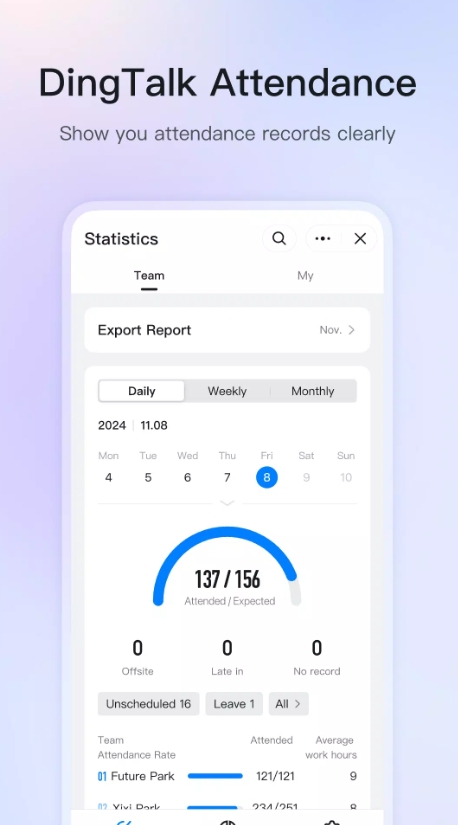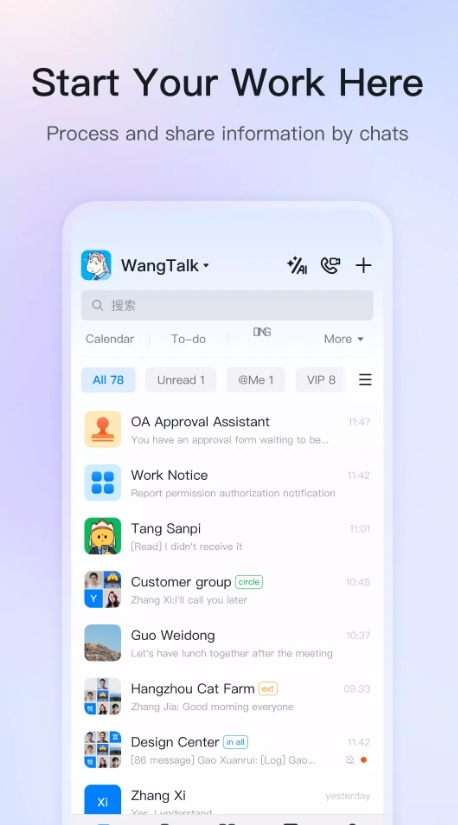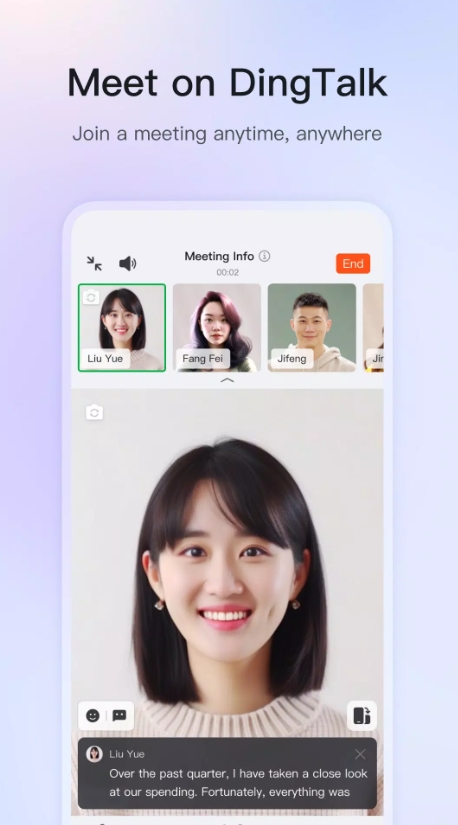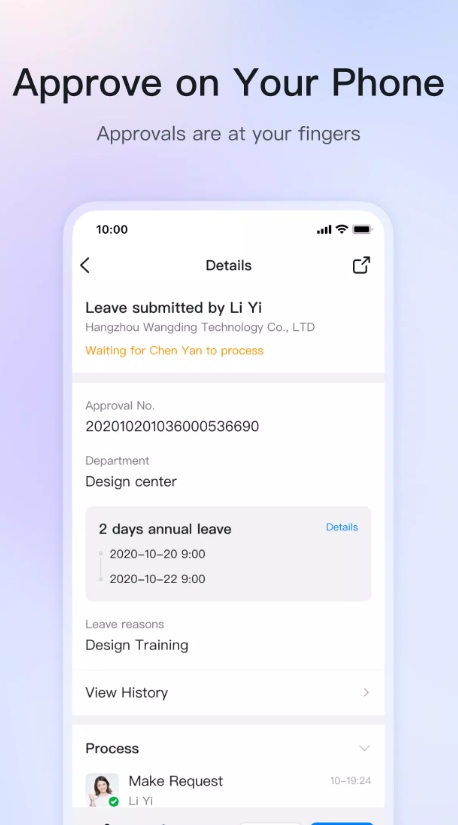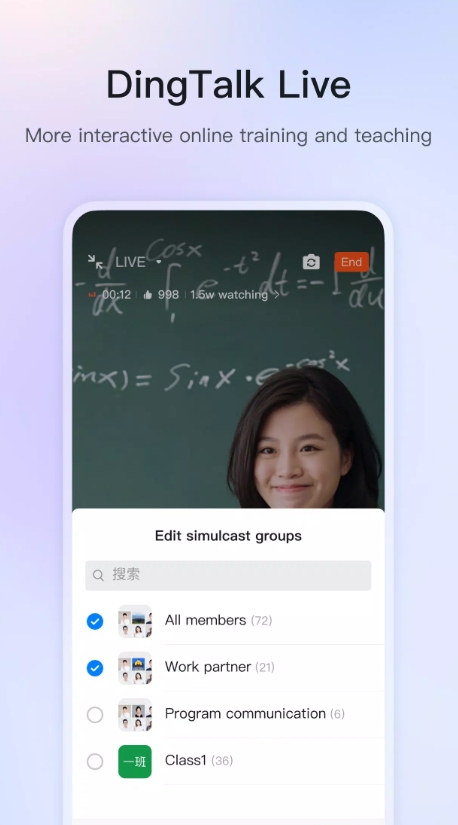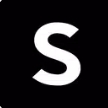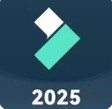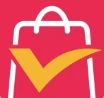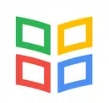Looking for a powerful yet easy-to-use platform to keep your team connected and productive? That’s exactly why I put together this in-depth DingTalk tutorial. Whether you’re managing a small startup or leading a mid-sized company, DingTalk by Alibaba brings together messaging, video conferencing, workflow automation, and more—across all devices. In this expert-led, conversational guide, I’ll walk you step-by-step through setup, navigation, standout features, integration tips, and best practices for running a smooth remote or in-office workflow.

I. Introduction and Platform Overview
DingTalk is Alibaba’s flagship enterprise collaboration tool that blends chat, HD audio/video calls, scheduling, task tracking, approvals, and team management into a single app available on Android, iOS, Windows, macOS, and web . Designed for anywhere-working teams, its cross-platform support guarantees you stay in sync whether you're at your desk or on-the-go.
Think of DingTalk as a Slack + Zoom + Airtable hybrid, but tailored towards corporations—with powerful admin controls and built-in attendance and workflow tools .
II. Installation and First-Time Setup
A. Download and Permissions
Grab DingTalk from the App Store, Google Play, or the official website. After installing, grant permissions for camera, mic, storage, and location—essential for video calls, file sharing, document scanning, attendance check-ins, and more .
B. Account Creation
Use your mobile or email to sign up, verify via OTP, and fill out your profile. After that, add colleagues via phone or email, set up notification preferences, and you’ll be ready to dive into your workflow.
III. Basic Navigation and Messaging
A. Main Dashboard
The home screen is split into “Chats,” “Contacts,” and “Work.” Swipe to toggle between instant/group chats, address book, and workflow tools.
B. Contacts and Chat
Add teammates using DingTalk ID, phone/email entries, or QR codes. Then organize them into custom groups—essential for managing a growing team. Tailor notification settings per chat to keep noise down.
IV. DING Notifications and Urgent Alerts
A. How to Send a DING
Need to flag an urgent message? Long-press any message and hit “DING”. Choose notification types: app ping, SMS, or automated phone call. It’s perfect for time-sensitive tasks.
B. DING Settings
Configure default DING behaviors for various purposes—task reminders, meeting alerts, or high-priority announcements—so everything gets attention when it should.
V. Video Conferencing and Live Collaboration
A. Running Meetings
Schedule or initiate calls right from chat. DingTalk supports up to 1,000 participants with HD audio/video, screen sharing, and live document editing .
B. Advanced Meeting Tools
While in calls, you can mute participants, record sessions, apply virtual backgrounds, and divide attendees into breakout rooms. These tools bring structure and clarity to remote sessions.
VI. Workflow Automation and Approvals
A. Custom Workflows
Head into the “Work” tab to create forms and approval chains—for leave, expenses, travel, or any internal request. Build multi-step, multi-person approval processes tailored to your organization.
B. Tracking & History
Monitor real-time status updates, set reminders, and maintain transparent approval logs—helpful for accountability and audits.
VII. Organization and Administrative Controls
A. Structuring Your Org
Admins can build departments, teams, and set role-based permissions through the admin console (via app or oa.dingtalk.com) . Maintain a clear hierarchy reflecting your actual workflow.
B. Account Management
Easily add/remove users, enforce SSO, manage executive access (Executive Mode), and review login activity in system logs. Perfect for governance and security compliance .
VIII. Advanced Integrations and Customization
A. Third-Party Integrations
Utilize DingTalk’s open API to connect chatbots, micro-apps, or automate notifications via webhooks. Tools like Ding Drive, Calendar Sync, and DingMail help fine-tune workflows .
B. Functional Customization
Tailor your interface: enable Ding Drive for shared cloud storage, sync your work calendar, enable Ding Mail for conversational emails, and more—so it fits your average workday, not the other way around.
IX. Mobile Optimization and Cross-Device Sync
A. Mobile Convenience
On the move? Use mobile to send messages, scan documents, approve tasks, and clock attendance. Offline mode keeps you functioning even without stable internet .
B. Syncing Across Devices
Chats, files, and workflows synchronize instantly across mobile, desktop, and web—ensuring no missed updates and seamless transitions between work environments.
X. Troubleshooting and Best Practices
A. Resolving Common Issues
Login failures: update app, clear cache, check credentials.
Call glitches: test network quality, check camera/mic permissions, restart app.
App crashes: reinstall or contact support.
B. Best Practices
Add two‑factor authentication to override unauthorized access.
Back up chat logs daily for archiving.
Train users with quick internal workshops to smooth the onboarding curve.
Use Executive Mode for high-level team members to filter communications .
If you're launching what could be a complex mix of communications, approvals, and remote coordination, DingTalk is a proven powerhouse. Its mix of messaging, video, attendance, workflow automation, and integrations—powered by Alibaba—has earned it millions of enterprise users globally .
This DingTalk tutorial walks you through the entire setup, daily use, and admin side—from initial install to customizing advanced flows. Follow these steps and you’re not just rolling it out—you’re ensuring it's adopted smoothly and used effectively by your team.
In short: DingTalk isn't just another messaging app—it's an enterprise-grade hub. And this tutorial gives you everything you need to make it work beautifully for your organization.
Ready to take your team productivity to the next level? Go ahead and give DingTalk a spin—and let me know if you want a setup comparison or best-practice templates next!